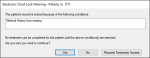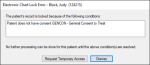Chart Locks
|
A chart lock is designed to prevent users from working with a patient record. They display according to the logged in user based on chart lock conditions that are configured during user setup. The same patient record may be locked to some users but be accessible to other users. Example: A chart lock may be based on a patient balance and prevent student providers from working with patients with overdue balances. This chart lock would not display for a cashier as they shouldn’t be prevented from taking a payment from the patient (and resolving the condition). If the selected patient has a chart lock condition, one of two indicators may display on the status bar:
Note: Temporary access is usually granted so that you may resolve the locked condition. It must be requested by the user, then approved by an authorized user. If a patient record is chart locked, you may see one of two windows when you attempt to select the patient:
If the Electronic Chart Lock Warning window displays, you can do one of the following: The patient record is selected, but you can only review the patient's account, take payments, etc. You cannot generate any additional charges on the patient's account. A Chart Lock ( The patient record is not selected. A Chart Unlock ( Note: An authorized user must click Allow to grant access. If the Electronic Chart Lock Error window displays, you can click the Chart Lock ( |